This tutorial assumes you already have FileZilla running on your computer, and are connected to a remote server.
Now let's learn how to manage files and folders in FileZilla.
1) Right click anywhere here in the remote server window. Then click Create directory.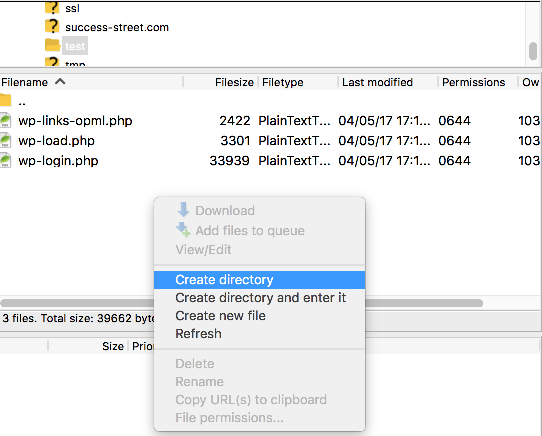
2) Enter a name for the new folder here. Then click OK.
That's it! The new folder has been created and can be seen here.
3) Now let's rename the folder... right click the new folder name. Select Rename.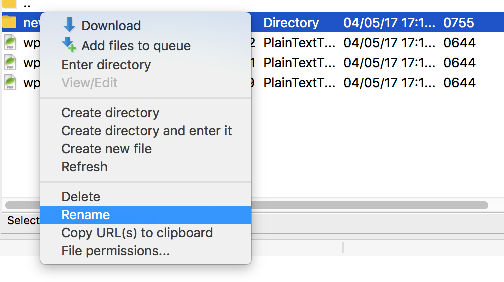
4) Then enter the new name of the folder.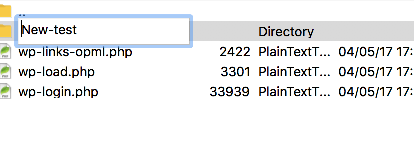
The folder has been renamed.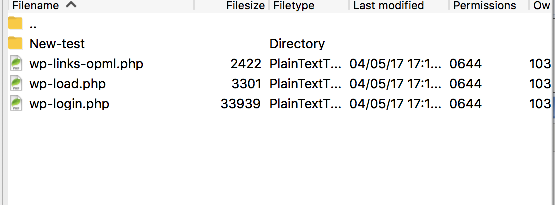
5) Now let's delete the folder... right click the folder name, then choose delete.
That's it! The folder has been deleted. Now let's learn how to change file permissions.
6) Right click the file wp-load.php file name. Select File Permissions.
7) Now let's change some of the permissions or attributes of this file.
8) When finished, click OK.
That's it! Permissions for the file have been successfully changed.
This is the end of the tutorial. You should now know how to manage your files and folders in FileZilla, including creating new folders, renaming them, deleting name, and changing file permissions.

